Hello
In this blog series I will try to explain to you how you should build your System Center Virtual Machine Manager environment.
When it comes to building a VMM environment there are many way’s of doing, a lot of “wrong” way’s and a few good way’s. I will try to guide you in the right way of how you should do it.
A lot of ppl think that VMM is a difficult product to understand, and that Logical Network’s is the most troublesome part to figure out. But I will guide you through these hurdles.
First off, let’s look at your options of deploying VMM. How big is your environment? Is it enough with 1 VMM server? Or should it be a cluster? Do you have multiple datacentres, and should they have their own VMM deployment?
If you can build it redundant as a cluster. You can spread it over multiple datacentres, so if one fails the other will take over. And the same principal follows the SQL database. With VMM you can install a SQL server that comes with the VMM server, and that allows you to run SQL Always On Standard with 2 servers and that is my recommendation.
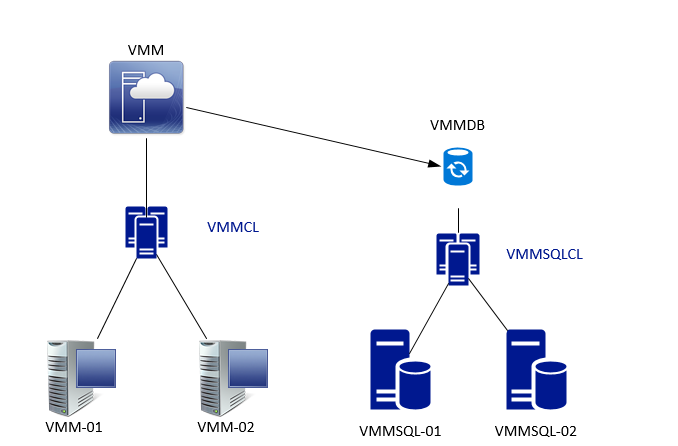
Like I said you can spread this over multiple datacentres with multiple ip ranges. Failover Cluster Manager will support this fine. Remember to run a cloud witness or a fileshare in a 3rd location.
In the coming blog posts I will show you how to setup your VMM server after the initial setup. So I will assume that you already know how to install VMM.
And a ip of the day, anything in VMM is scriptable, as it’s a gui on top of powershell. So if you are like me you wan’t to automate things. There is button to view scripts. It gives you alot of ID’s ans stuff, these you can replace with values from a powershell variable or any other input
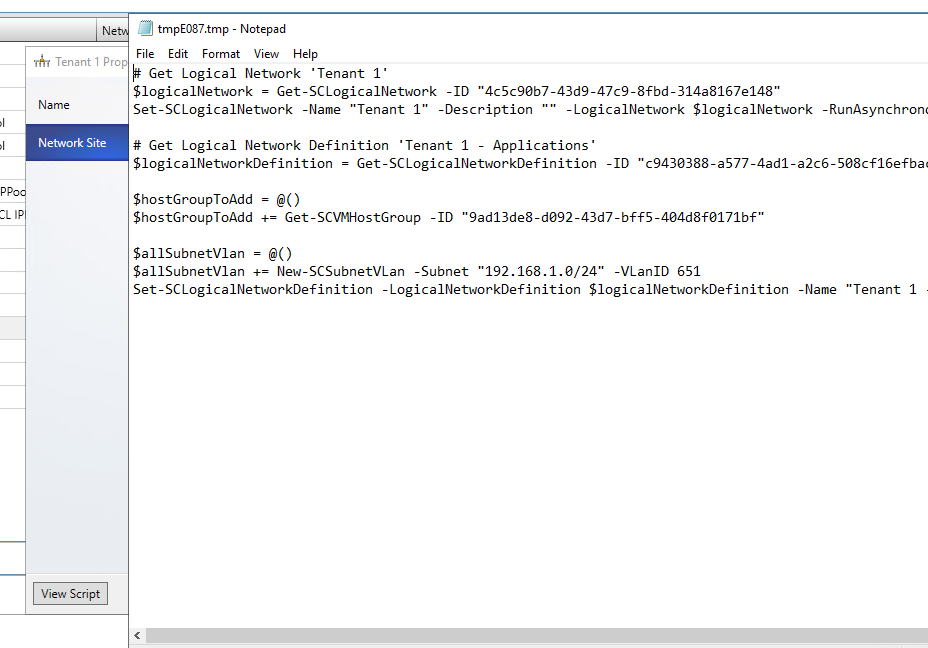
So let’s begin
How to configure System Center VMM Part 1 – Basic Design
How to configure System Center VMM Part 2 – Host Groups
How to configure System Center VMM Part 3 – Logical Network
How to configure System Center VMM Part 4 – Port Profiles
How to configure System Center VMM Part 5 – Logical Switches
How to configure System Center VMM Part 6 – Library Server
How to configure System Center VMM Part 7 – Run As Accounts
How to configure System Center VMM Part 8 – Deployment Server
How to configure System Center VMM Part 9 – Driver Tagging
How to configure System Center VMM Part 10 – Physical Computer Profiles
How to configure System Center VMM Part 11 – Bare Metal Deployment
How to configure System Center VMM Part 12 – Update Server and Baselines
How to configure System Center VMM Part 13 – Patching Hosts
How to configure System Center VMM Part 14 – Hardware Profiles
How to configure System Center VMM Part 15 – Guest OS Profiles
How to configure System Center VMM Part 16 – VM Templates
How to configure System Center VMM Part 17 – Clouds