Welcome back for Part 13 of this System Center VMM series, in this post I will talk to you about Configuring the Update server and how to patch your hosts
Now that we have created some baselines let’s look at how we can patch our Hyper-V servers.
Patching
Now that we have created some baselines let’s look at how we can patch our Hyper-V servers. Go to the Fabric page and choose a Host Group containing some servers. Then click on the compliance button on the top bar.
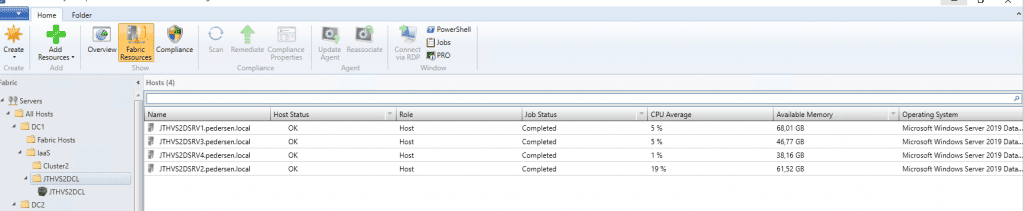
If you expand one of the nodes you will see that it has multiple Baselines to it, and that the Compliance status is Unknown. Click on the Scan button next to the Compliance button on the top bar and do a scan.
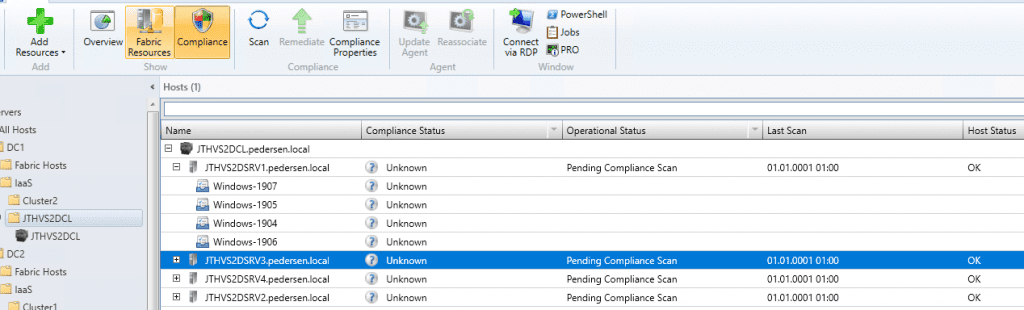
Once the scan has finished it will say Non Compliant if you have new patcehs to install. Expand one and see what it’s missing. You can click on Compliance Properties to see what patches it needs.
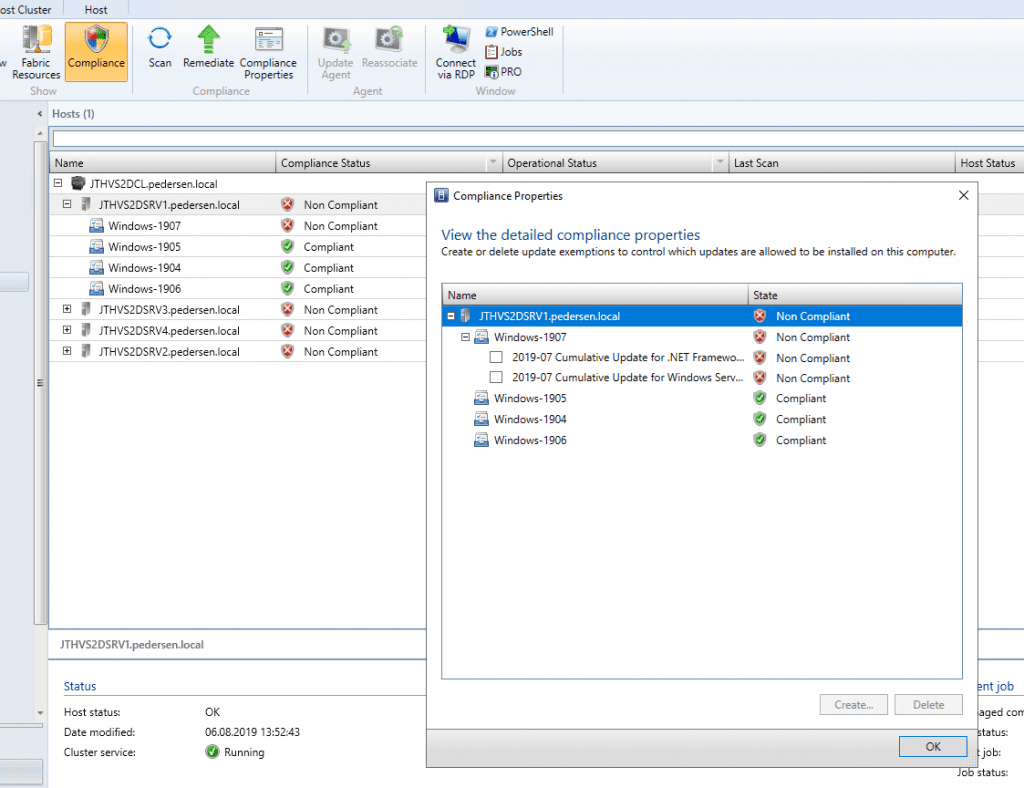
Now that you are ready to patch select the cluster or a single node, and clicl remediate.
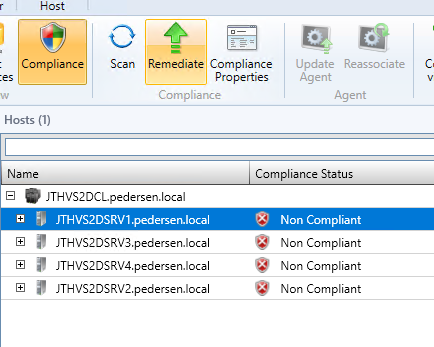
Choose if you wan’t to live migrate or save state of VM’s and choose hosts to update.
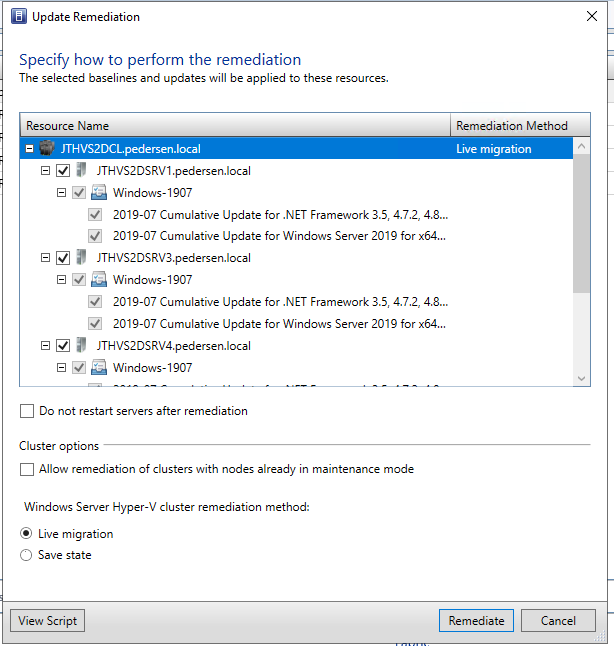
Now it will start to evict VM’s off the first node and put that into maintenance mode, then patch, boot, and wait for storage sync jobs to finish on the S2D cluster
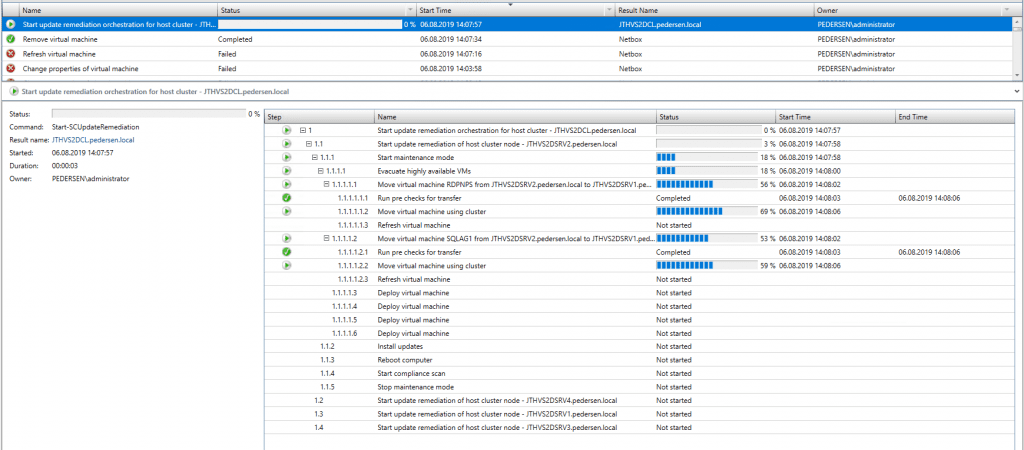
A patch job could fail, wich it did for me this time. It failed to reboot the host, as it lost connection with the Host. Or it could fail to evacuate a VM off the host, wich might happen from time to time.
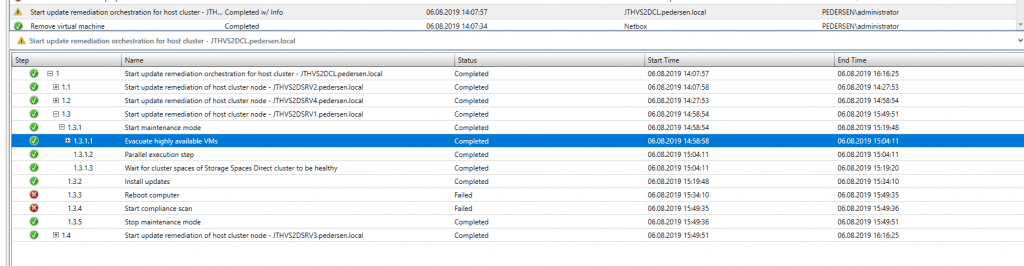
The patch cycle continued and finished the last node. But it did not reboot the node it lost contact with. I had to do so manualy. After the node came back up. Do a new rescan and check if it’s still not compliant. If so do a new remediation of the host missing patches.

Stay tuned for the next post, where i will write about Hardware Profiles
How to configure System Center VMM Part 1 – Basic Design
How to configure System Center VMM Part 2 – Host Groups
How to configure System Center VMM Part 3 – Logical Network
How to configure System Center VMM Part 4 – Port Profiles
How to configure System Center VMM Part 5 – Logical Switches
How to configure System Center VMM Part 6 – Library Server
How to configure System Center VMM Part 7 – Run As Accounts
How to configure System Center VMM Part 8 – Deployment Server
How to configure System Center VMM Part 9 – Driver Tagging
How to configure System Center VMM Part 10 – Physical Computer Profiles
How to configure System Center VMM Part 11 – Bare Metal Deployment
How to configure System Center VMM Part 12 – Update Server and Baselines
How to configure System Center VMM Part 13 – Patching Hosts
How to configure System Center VMM Part 14 – Hardware Profiles
How to configure System Center VMM Part 15 – Guest OS Profiles
How to configure System Center VMM Part 16 – VM Templates
How to configure System Center VMM Part 17 – Clouds
Hi thanks for the articles very informative but i’ve a question can i use automatic deployment rule in sccm instead of integrate WSUS with SCVMM
Hello
Im not to familiar with SCCM. But to patch S2D with full support for storage jobs and so on you will need to integrate WSUS with VMM and run the patch process from VMM. As SCCM does not support patching S2D clusters.
Regards
Jan-Tore Pedersen
Hi, part 1 and 2 have wrong url links.
Br. Grega
Thanks for noticing, changing now.