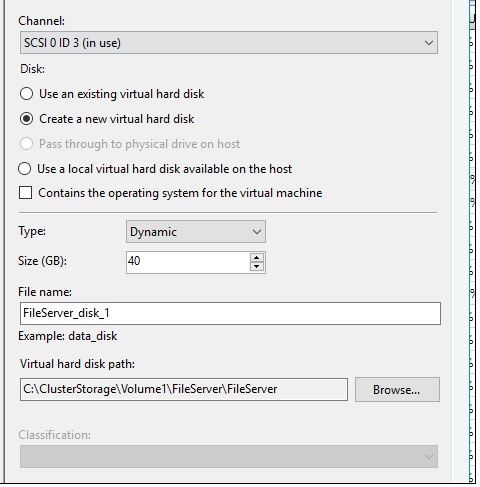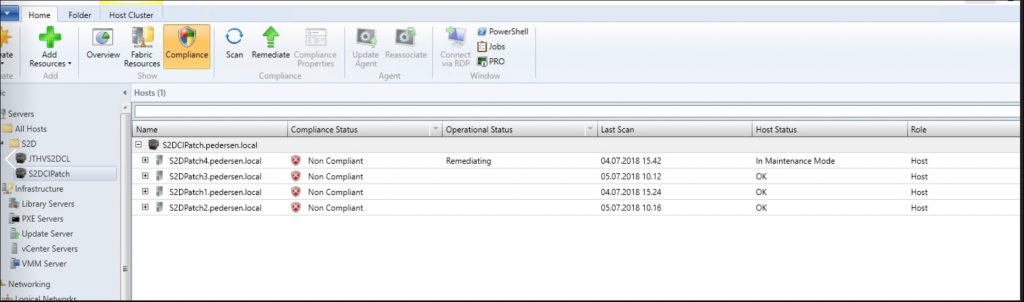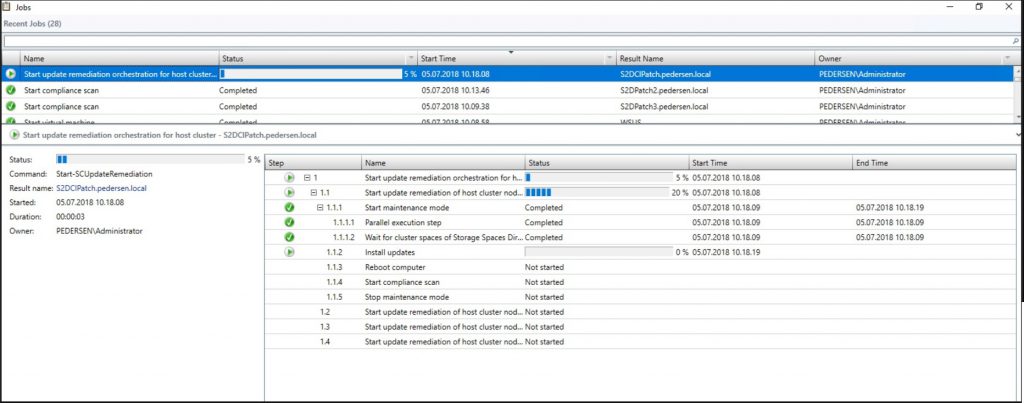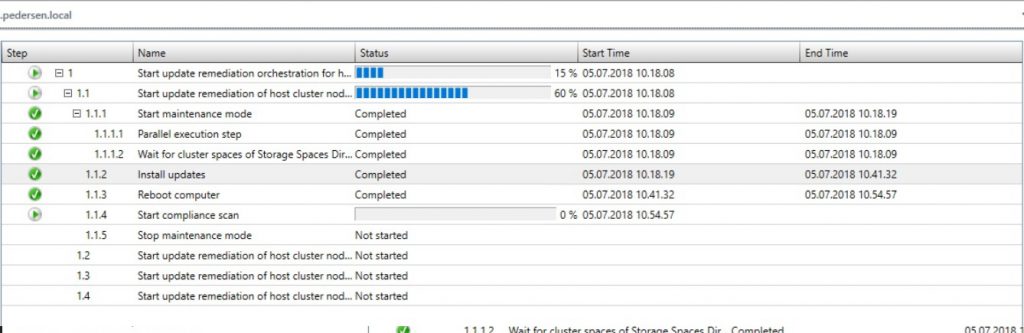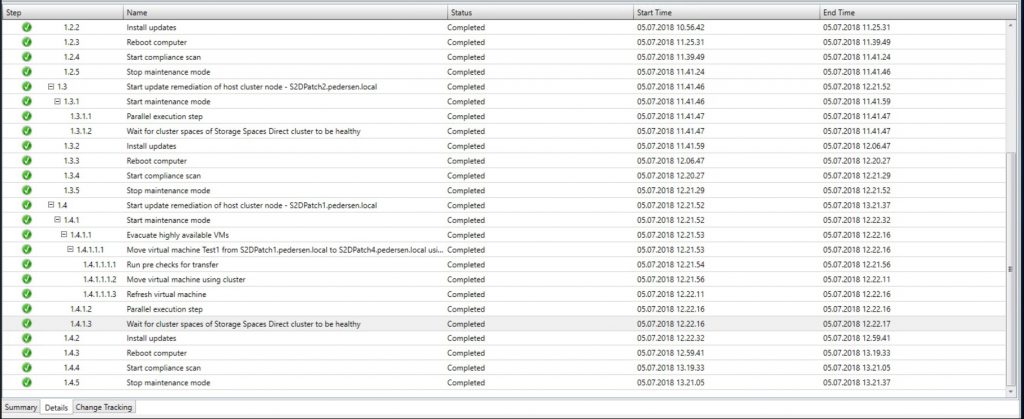So VMM 1807 was just released yesterday and there is not a lot of new features in this version, as I think the VMM team is focusing on support for RS5(2019) and new features for it.
In this version it’s an upgrade from 1801 to 1807. So to install 1807 you will need to have 1801 already installed.
Note that there are 3 diffrent download packages
System Center VMM 1807 server install
System Center VMM 1807 Console Install
System Center VMM 1807 Agent install
The agent installation is a part of the Server install and can be pushed as normal from VMM after upgrade of server. But for some of the features you will need to upgrade console also.
The list of new features is as follows
- Users can specify placement location of new disks added to existing VMs on CSVs through VMM console
- SCVMM now supports management of VMware ESXi 6.5 version servers
- Users can convert standard SET switch to Logical Switch
- Implemented LLDP/CDP support to show networking details within VMM
- Users can add connector using keyboard shortcuts in service template designer
- Patch and update supported for S2D clusters
If we look at some of these there are some nice new things.
Users can specify placement location of new disks added to existing VMs on CSVs through VMM console
Now this is something we have been waiting for a long time. The possibility to store a disk on a different CSV when creating the disk in VMM. Before we had to create the disk and then migrate that disk to another CSV. Which is not a good solution.
Users can convert standard SET switch to Logical Switch
This is also a new feature we have been waiting for. Having to create a new set switch and then migrate over was a pain. The steps are the same as converting a standard switch to logical switch.
Patch and update supported for S2D clusters
Now this feature is pretty cool. The VMM team has implemented a lot of logic in the patch procedure of a S2D cluster to count for disk repairs that happens when you patch a S2D cluster. And it works pretty good.
For this to work you need to have your WSUS connected to VMM, so I will assume you have this already.You start by going to the Fabric Pane, and click on the Compliance tab, then click the Scan button on the cluster or nodes you want to patch.
Then once the scan has completed, click on the cluster name and click on Remediate
Then it will start the steps, notice the new steps Wait for cluster spaces of Storage Spaces Direct to be healthy and it will start to install updates
Once the update is done, it will reboot the computer and Start a compliance scan of the host to check if it’s ok and that the cluster is healthy before resuming the node.
And it will repeat the steps until it’s finished on my nested S2D cluster it took about 3.5 hours to complete. Where most of this time is waiting for patches to install and waiting for the OS to restart with the new updates.
There where also a big list of bugs fixed in this new version.
- VIP template creation wizard does not invalidate selected protocol if loadbalancer type is changed
- VM Properties does not allow selection of “Computer Name” field for clipboard copy
- Not able to create NAT rule through UI for NAT connection created through VM Network Gateway
- VMM console does not show Dynamic MAC address in the VM network adapter
- VMM console crashes when user tries to open a service template that is created by copying another VMM Service Template properties for tenant users.
- VM live migration incorrectly shows “NoAvailableNetworkOptimization” warning
- VMM overwrites the Public IP Address Resource reference property set on Network Interface Network Controller object out of band
- Unable to fetch Virtual fiber channel adapter object using power shell cmdlet: Get-SCVirtualFibreChannelAdapter
- Interactive logon used for Add/Remove host has been removed in this version of VMM.
- Importing physical resources in SCVMM library fails when library is a file server
- QoS related bug fixes:
- Create VM\ Add VHD using existing VHD with QoS Policy which is not available in target storage is successful
- Create VM\ Add VHD with diverged QoS policy is successful when using existing VHD
- Add an existing VHD in cloud VM with QoS Policy which is not in scope of cloud is successful
- VMM ASR compatibility guidance: In case you are using SCVMM integrated with ASR, SCVMM1807 will support 5.1.3100 version and above of DRA and older versions will not be supported. Please use the following sequence of steps to upgrade the DRA:
- Uninstall existing version of DRA
- Install SCVMM1807 patch
- Install 5.1.3100 version and above DRA